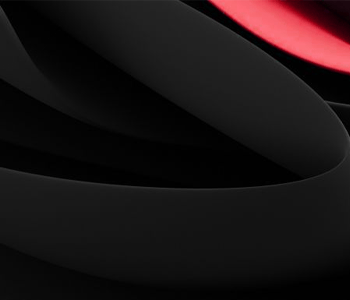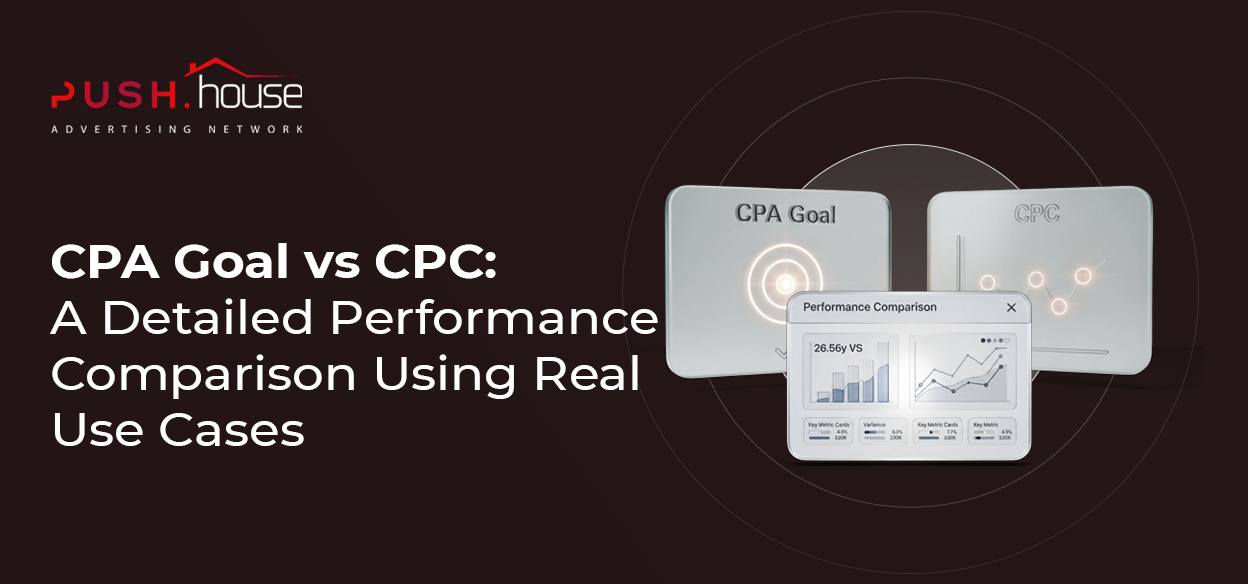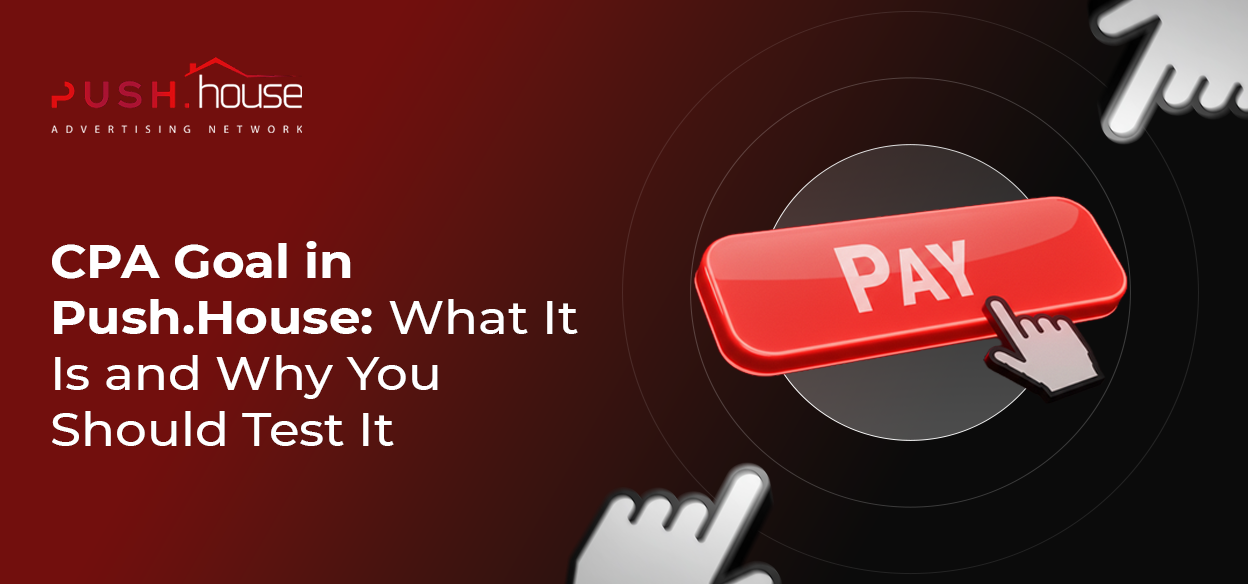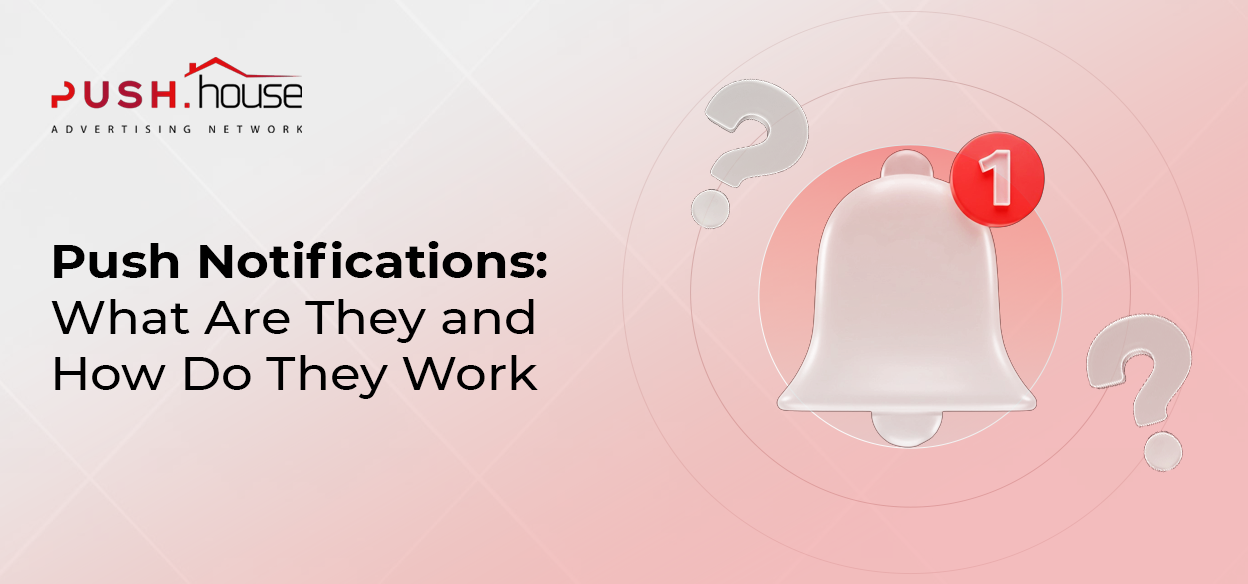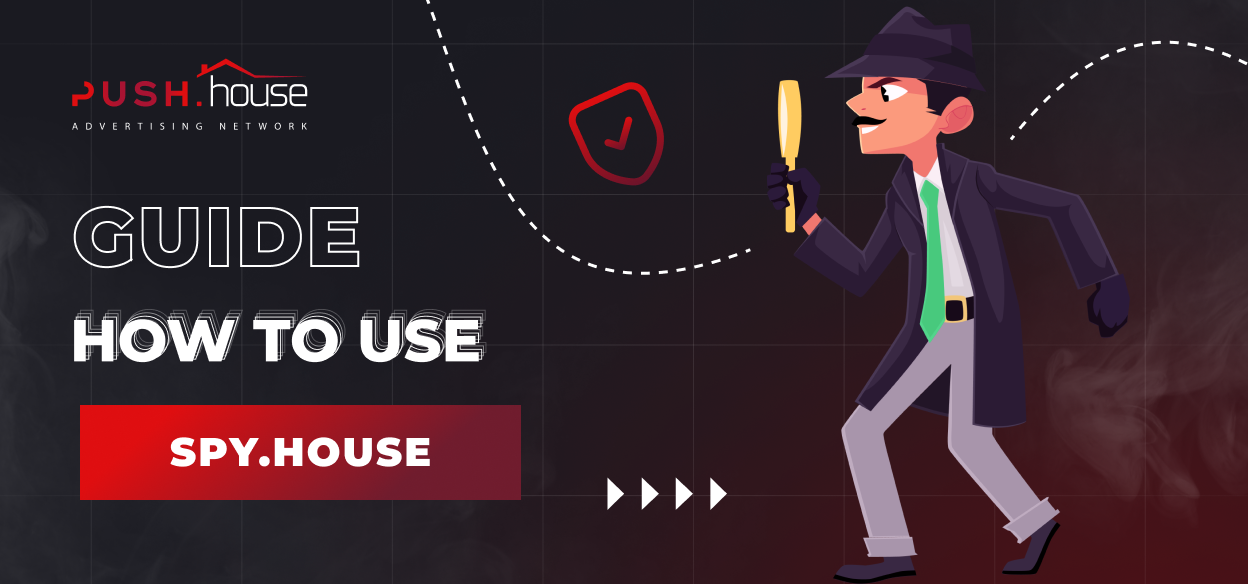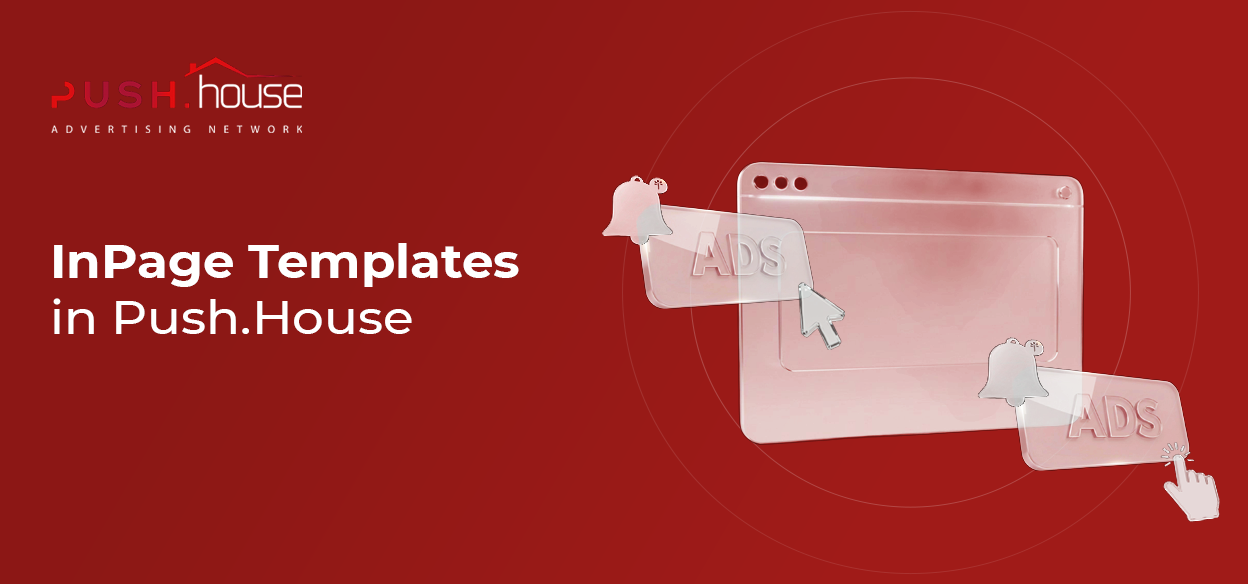
InPage Templates in Push.House
Hey there! This is Push.House.
If you want your ad notifications to resonate more with your audience, it’s essential to seamlessly integrate them into the website’s content. Ever wished you could style your notifications to match the design of popular platforms? Well, our latest update is here to make that dream a reality! Today, we’re diving into a new tool for customizing creatives within our ad network – InPage templates.
What Are InPage Templates?
InPage templates are a powerful tool that enhances your advertising campaigns, saves you time on creative setup, and allows you to process traffic by mimicking the design of messages from popular platforms. With InPage templates, you’ll have more options for styling your ad creatives, which means more chances for your campaigns to convert.
Right now, personalizing ad notifications is one of the most popular strategies among Push.House partners when preparing campaigns – and it’s no surprise. Personalization not only helps create the illusion of direct communication with users but also successfully mimics the visual elements of messages from well-known platforms and sites.
These templates take the capabilities of the InPage format to the next level, opening up dozens of new options for designing your future creatives. To start using the templates, go to the campaign settings menu or create a new one.
How InPage Templates Work
To use InPage templates, first select the appropriate ad format at the top of the page.


Next, scroll down to the “Advertisement” section located at the bottom of the page.
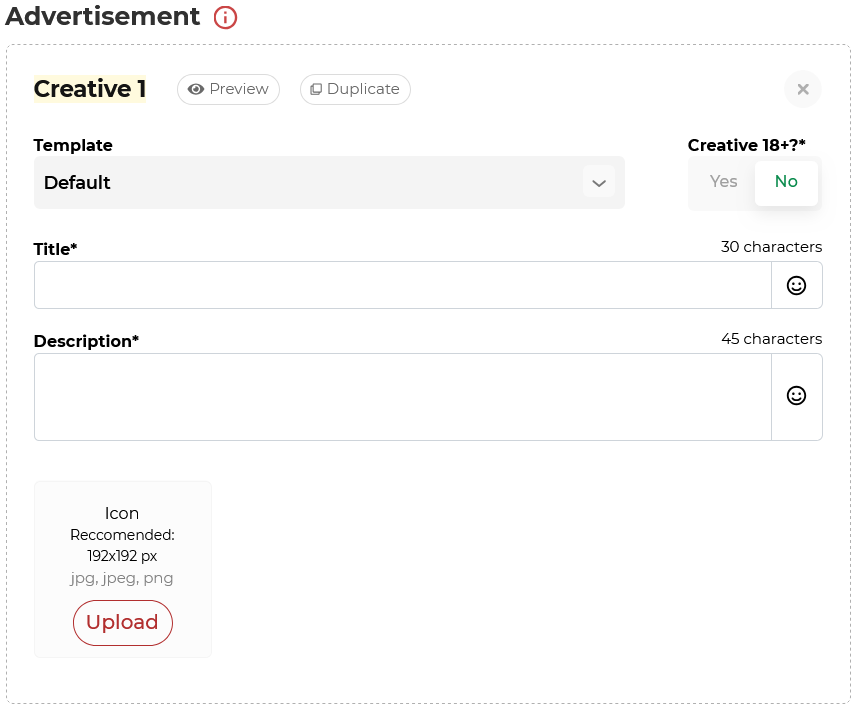
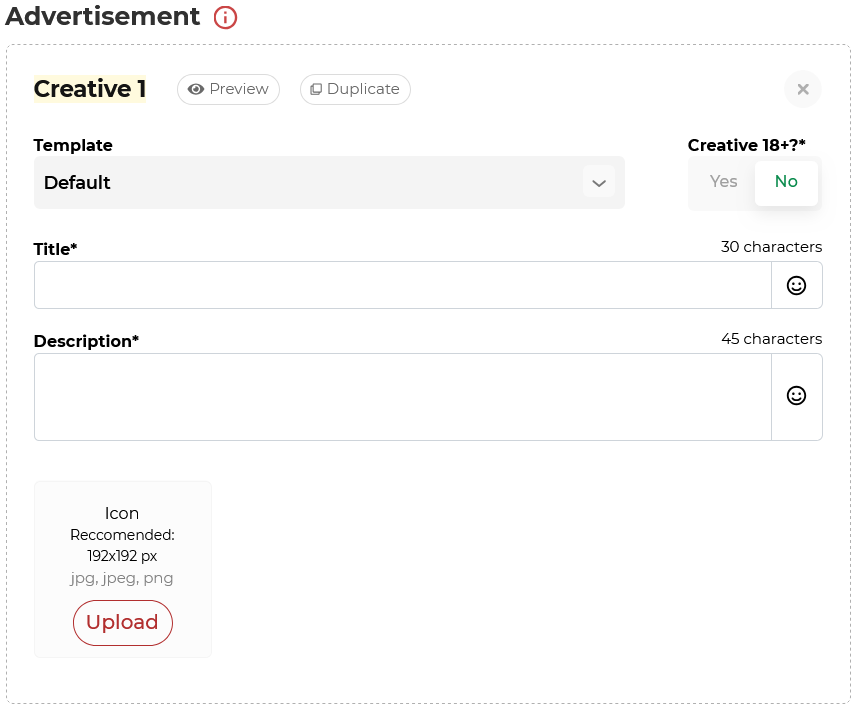
You’ll find the list of available templates under the “Template” tab. Click on it to see a dropdown list of templates you can use.


We understand how effective it can be to style notifications to look like those from popular platforms, so we’ve added 30 new templates, including designs for:
- OS — Mac, Windows, Android, iOS
- Custom — Black, White, Pink (Dating), White (Online)
- Social — Facebook, Instagram, Telegram, X (Twitter), WhatsApp
- Classic — Small, Dialog, Compact
- Alert Icons — Basic Bumble (with effects), Text Pulse (text animation), Dynamic Message (message animation)
- Custom Widgets — Light, Dark, Retro, iOS Dark, Deep, plus InPage with the option to change badge placement
To select a template, click on its name in the dropdown menu.


Once you’ve chosen a template and made all the necessary changes to your creative’s settings, the InPage notification preview will appear in the preview part. This lets you see exactly how your ad notification will look on the platform, and you can adjust it if needed.


Conclusion
InPage templates are a valuable tool that allows you to experiment more with your approaches, change the design of future notifications, and achieve the desired conversion rates when launching InPage campaigns in Push.House.
Good luck with your campaigns!